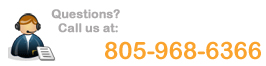|
Email:
To set up your POP Mail client (Outlook, Outlook
Express, Windows Mail, etc.) use the following information:
Your email username is your full email address.
POP Server (incoming): mail.your-domain-name.com
SMTP Server (outgoing): mail.your-domain-name.com
Important: If you wish to be able to use
your own outgoing mailserver (as opposed to that of your ISP), you will need to set
your SMTP port to: 587
Your outgoing mail server requires authentication, set it to use the same
credentials as your incoming mail server.
Email setup directions:
To make the setup of your email accounts easier. You can open these step by
step instructions* for
Outlook or
Outlook
Express. (If you wish to save these documents to your computer, right-click
and choose "Save Target As...".)
To log in to WebMail, please go to
https://webmail.your-domain-name.com,
use the first part of your email address (everything in front of the @ sign) for
username, and your usual password for email.
Anti-Virus:
Your mailboxes come with built in anti-virus scanning (both incoming and
outgoing) This can be fully controlled from within your Plesk Control Panel.
SPAM Control:
Your mailboxes also come with built-in SPAM protection. We use SpamAssassin.
This can be fully controlled from within your Plesk Control Panel. The way that
SpamAssassin works is by assigning a number from 1-10 to your emails. (Most all
Spam programs work this way.) A score of 1 means that the email is guaranteed to
be real. A score of 10 means that your email is guaranteed to be SPAM. You can
set the threshold for SPAM to anything you like. By default it is set to 7. So,
anything marked as 7 or above is marked as SPAM. SpamAssassin handles the SPAM
in one of two ways, it can delete it or, it can put a tag in front of the
subject (****SPAM****). The latter is usually preferred as you can receive the
email and then determine if the SPAM is really SPAM. It is fairly easy to
set up a rule in Outlook to automatically move email marked as SPAM to a
"holding tank" ("Junk Mail Folder", for example.)
Barracuda:
Some people just get tons of SPAM. SpamAssassin does a great job, but if
you want complete SPAM protection, we can offer you the world class Barracuda
spam solution for $10.00/month. This fee covers up to ALL mailboxes on your
domain. |